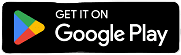On Samsung and LG Smart TVs, we'll simply use the IPTV Smarters Pro program, which is the best program on these Smart TVs.
This tutorial will be done on a Samsung TV, but if you have an LG it will be all the same except that the app will be downloaded from the LG Content Store of course and not from Samsung Apps.
1- Click on the Home button on your remote control.
Scroll the banner left until you find Apps or Samsung Apps then click on them.
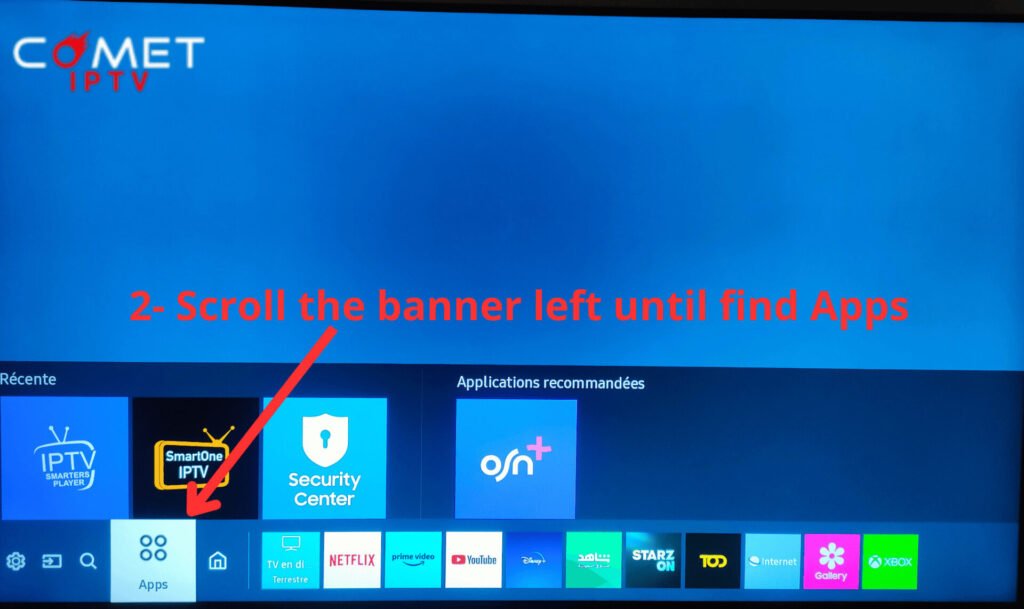
2- Click on the search magnifier on the top right to display the keyboard

3-Type IPTV Smarters in the keyboard. The app should appear, then simply click on it to install it.
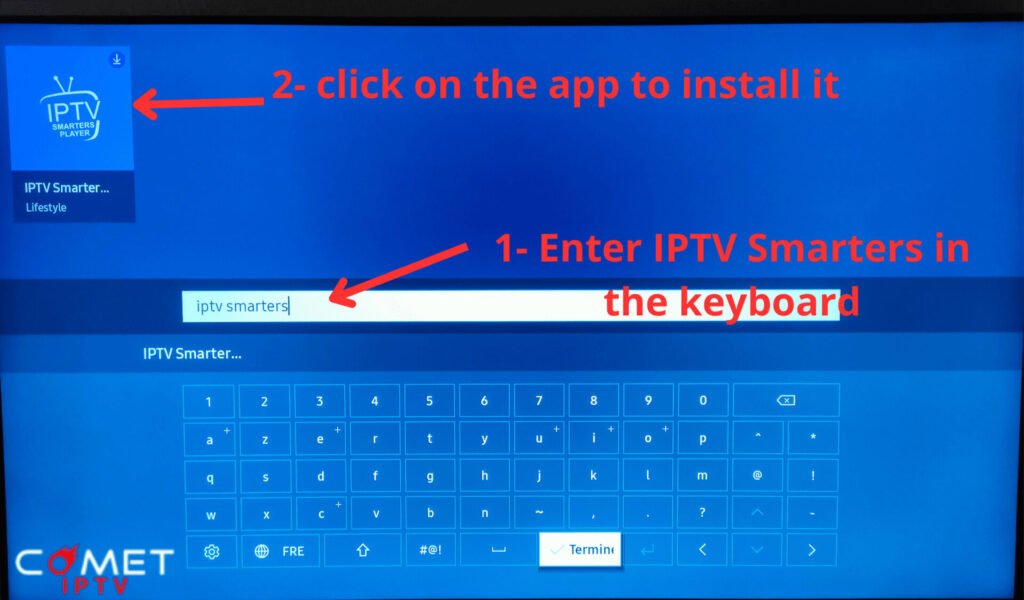
4- After installing and launching the application, you will be asked to enter 4 fields:
1- In the first field, type the name you want – it’s not important (it’s just the name of the playlist).
2- In the second box, enter your subscription username.
3- In the second field, enter your subscription password (You can click on the eye icon on the right to display the password and check it.)
4- In the last field type the dns/host of subscription
**Please note that the dns to be entered on Samsung or LG Smart TVs is generally different from your main dns.
So look carefully in the subscription or test e-mail you received for the dns to use on IPTV Smarters on Samsung or LG Smart TVs.
5- Check that there are no errors and click on ADD USER
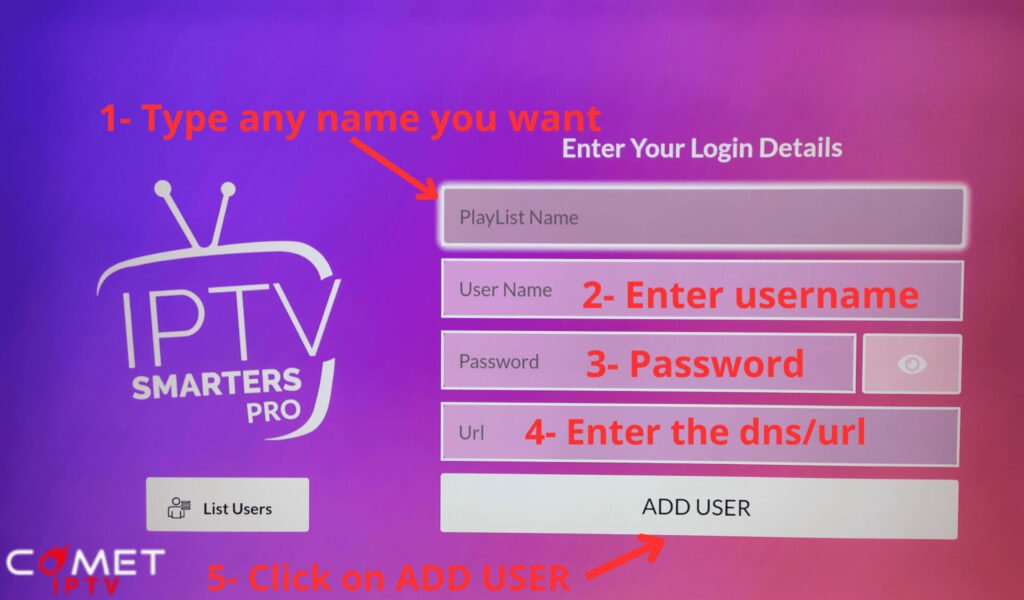
5- If everything has been done correctly, you should log in to your account and have this main subscription interface with TV channels, movies and TV Shows.
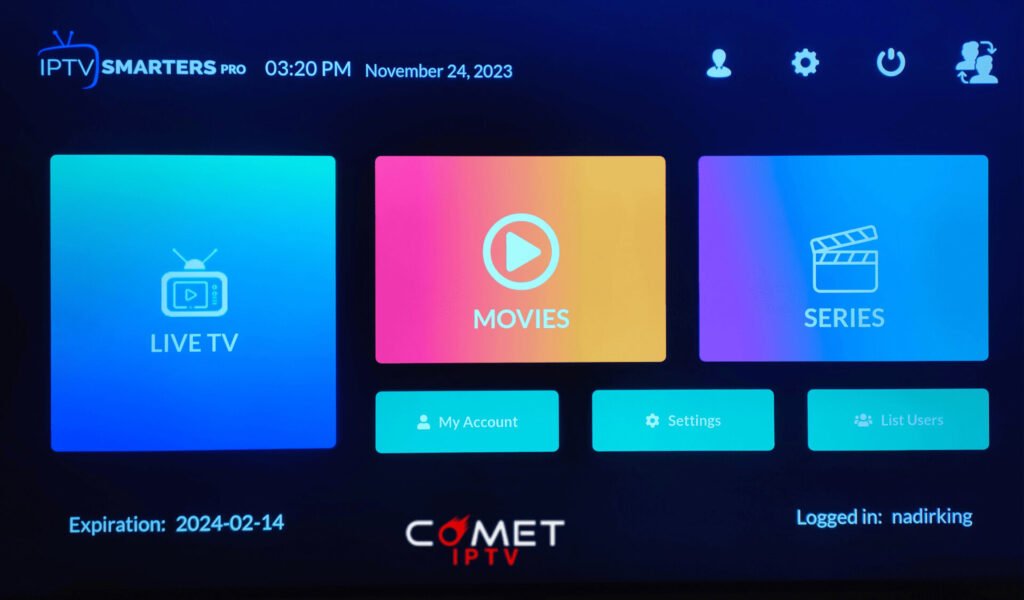
- contact@comet-iptv.com
- contact@comet-iptv.com
Instant website chat
- chat icon at bottom right of page